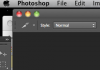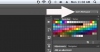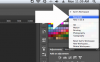stylus1274
Member
- Messages
- 9
- Likes
- 1
I was forced to reinstall my Photoshop. So there are a few settings I'm trying to get back up.
This one in particular is driving me mad because I can not figure it out. Below is my attachment of what I"m looking to 'activate'. In the image you can see the red/yellow/green icons that open/close the entire application background frame. Right now those icons are missing.
So basically I can't minus/close out my photoshop screen to maybe look at other open windows or whatever. I've tried multiple different options including "application frame".
If anyone can point me in the right direction I will be forever grateful
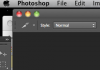
This one in particular is driving me mad because I can not figure it out. Below is my attachment of what I"m looking to 'activate'. In the image you can see the red/yellow/green icons that open/close the entire application background frame. Right now those icons are missing.
So basically I can't minus/close out my photoshop screen to maybe look at other open windows or whatever. I've tried multiple different options including "application frame".
If anyone can point me in the right direction I will be forever grateful