pslane
Well-Known Member
- Messages
- 142
- Likes
- 18
I've been told to use the direct selection tool in a lot of the tuts I do. When I try it, all I get is a rectangle marquee that disappears when I un click. It does nothing for me, no lines of any kind.
I'm thinking maybe I have to hold down another key to use this.
Can you tell me or direct me to a page with some instruction on using the direct selection tool? I use the regular pen tool pretty good, so it's not that.
Thanks.
I'm thinking maybe I have to hold down another key to use this.
Can you tell me or direct me to a page with some instruction on using the direct selection tool? I use the regular pen tool pretty good, so it's not that.
Thanks.


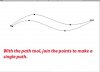
 Thanks..........for getting through to this hard head!
Thanks..........for getting through to this hard head!