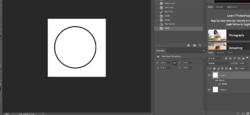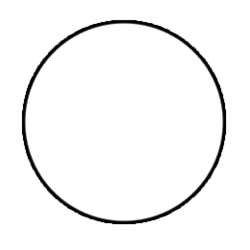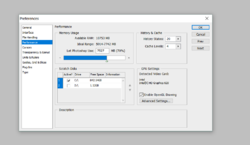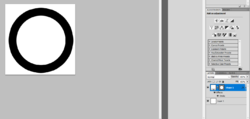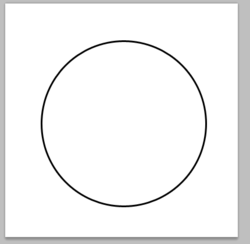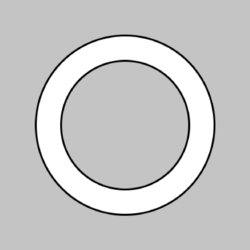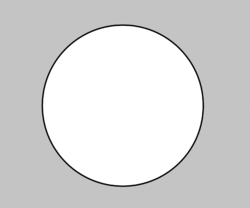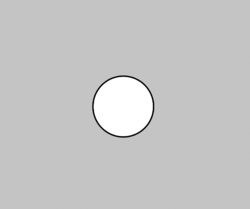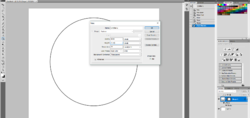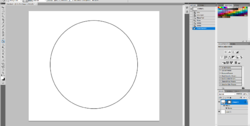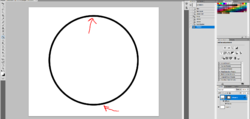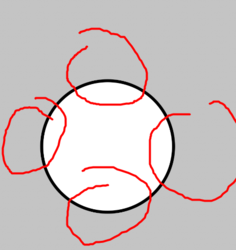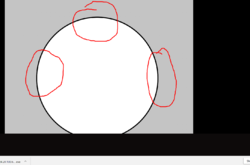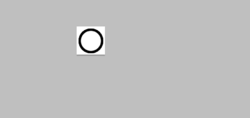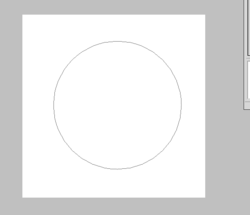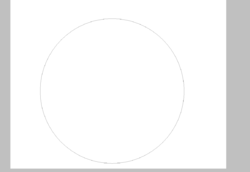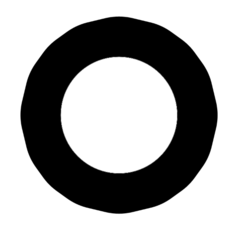Photoshop Gurus Forum
Welcome to Photoshop Gurus forum. Register a free account today to become a member! It's completely free. Once signed in, you'll enjoy an ad-free experience and be able to participate on this site by adding your own topics and posts, as well as connect with other members through your own private inbox!
You are using an out of date browser. It may not display this or other websites correctly.
You should upgrade or use an alternative browser.
You should upgrade or use an alternative browser.
Having trouble with my brush stroke being jagged looking?
- Thread starter bsj94
- Start date
JazzyScotsman
Banned
- Messages
- 137
- Likes
- 133
I've had that happen to me before, bsj92. It used to be that .TGA files supported transparencies, but one day they did an update, and suddenly, that was was no longer the case.
I tried to download the free trial of the new photoshop cc to see if it's just cs4 and the stroke has the same issue in that......I literally don't know where to look to see why it may not suddenly be compatible. This is really upsetting because even if I were to pay monthly for the new one the stroke would still look jagged.
Attachments
- Messages
- 24,128
- Likes
- 13,708
I wish I could help..................I'm simply out of ideas. I really don't think this is a Photoshop issue anymore.
Make a simple PSD file with a transparent BG, and pull a black stroked white ellipse shape. Then upload the file here.
Make a simple PSD file with a transparent BG, and pull a black stroked white ellipse shape. Then upload the file here.
I wish I could help..................I'm simply out of ideas. I really don't think this is a Photoshop issue anymore.
Make a simple PSD file with a transparent BG, and pull a black stroked white ellipse shape. Then upload the file here.
Attachments
- Messages
- 24,128
- Likes
- 13,708
This is what I see.
First image: The bigger black stroked white circle is the one you made and the smaller grey and black stroked circle is the one I made. Same aliasing.
Second image: This document is 3000px x 2500px 72ppi ---- White circle and black stroke made using the Ellipse Tool.
Note the aliasing difference between the two.
Third image: This is the 3000px x 2500px 72ppi ---- White circle and black stroke made using the Ellipse Tool, scaled down using Free Transform.
First image: The bigger black stroked white circle is the one you made and the smaller grey and black stroked circle is the one I made. Same aliasing.
Second image: This document is 3000px x 2500px 72ppi ---- White circle and black stroke made using the Ellipse Tool.
Note the aliasing difference between the two.
Third image: This is the 3000px x 2500px 72ppi ---- White circle and black stroke made using the Ellipse Tool, scaled down using Free Transform.
Attachments
What happens when you start with a very large document? Do you have the same problem?
You can always transform the ellipse down.
I went to file > new then made a new image that was 3000 pixels in width by 2500 pixels in height. It's not as noticeable but the stroke issue is very much still there and pixelated/jagged looking. All three of your images looked like a pixelated stroke to me as well the last two images were less but it was still there. My step dad said he'd try to take a look and see if he can help me sort out if it may be computer related.
Attachments
- Messages
- 24,128
- Likes
- 13,708
Not sure what your seeing but there is no pixelation at all in the second two shots I posted. These are screen shots and they won't look the same as the original PSD file on your computer. In the first image, the point was to show you that at the size your working, even my Ps shows pixelation just like yours.All three of your images looked like a pixelated stroke to me as well the last two images were less but it was still there.
No, I definitely understand what you're saying and showing in differences. The sizing was never an issue before and in general it shouldn't be an issue as long as it's zoomed 100% not zoomed in or out at all. It still appears to be not perfectly smooth either way. When I made it bigger it didn't matter, I should be able to even make it 100x100px and it should still come out smooth as it did before but now even on 100x100 the top bottom and sides seem to be cut off almost. I'm using the intel(R) HD Graphics 620 for my video card so I can only assume it's not compatible suddenly for whatever reason or just still something with my computer if even the free trial of the new ps cc has the issue.
Attachments
I also noticed that when I use any circle tool in general they all look the same after I apply it the outline of the circle in general is jagged. WITHOUT A STROKE? in both 400x400 and 3000x2500 just in general the circle. This looks the exact same for when I try to use the brush tool as well. If that's normal then I just give up lol.
Attachments
JazzyScotsman
Banned
- Messages
- 137
- Likes
- 133
I think I found your solution. My own version of Photoshop started doing what you described. My lines were all looking jagged. So when I double-clicked to open Photoshop, I hit Control+ALT+SHIT. That brings up a box that asks if you want to delete your file presets. Click Yes. It worked like a dream for me.
I think I found your solution. My own version of Photoshop started doing what you described. My lines were all looking jagged. So when I double-clicked to open Photoshop, I hit Control+ALT+SHIT. That brings up a box that asks if you want to delete your file presets. Click Yes. It worked like a dream for me.
I tried doing this again as IamSam had me try it once before, and it's unfortunately the same outcome after I click ok. I used the large new image as well so then I could still show the sizing not being the issue. I also made the stroke bigger so you guys could see what it's doing. Lumpy when it's a larger stroke and jagged when it's small. Thank you again though for even still trying to find a solution to this.