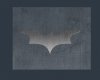Photoshop Gurus Forum
Welcome to Photoshop Gurus forum. Register a free account today to become a member! It's completely free. Once signed in, you'll enjoy an ad-free experience and be able to participate on this site by adding your own topics and posts, as well as connect with other members through your own private inbox!
help needed in texture!!!
- Thread starter ngabriel
- Start date
-
- Tags
- image edit texture
ibclare
Queen Bee
- Messages
- 10,633
- Likes
- 4,533
I would add, it also depends on the image you are wanting to single out. You may want to duplicate the layer, select either the background or the image, mask it, then clip a texture layer to it.
If you'd like more precise advice, post your image. You can post an image anytime. Just go to the reply window and click on the square icon with the tree img. and choose the "from computer" tab.
If you'd like more precise advice, post your image. You can post an image anytime. Just go to the reply window and click on the square icon with the tree img. and choose the "from computer" tab.
DesignWebPrint
Member
- Messages
- 11
- Likes
- 5
hey,u c there is my bat image and over it i have applied metal texture...but i don't want metal texture to get applied in my background as well...i just need it on bat logo...
i am pretty novice on photoshop so can u tel me step by step how to do it?
just easy, you should use mask.
1/ choose layer logo, ctrl + click on this layer to make logo selection.
2/ press D (on keyboard) to convert forground color to black and background color to white
3/ choose layer pattern (still keep selection area of logo)
4/ click on mask icon (Add layer mask) at bottom.
Hope it helps.
Last edited:
ibclare
Queen Bee
- Messages
- 10,633
- Likes
- 4,533
If your bat image is on its own layer, all you need to do is hold down the alt/opt key and click between the bat layer and the texture layer (which needs to be above the bat layer) and this will clip the texture to the image. Basically this "clips" the pixels from the area around the image.
If the bat and the background are on one layer together, then you need to select the bat and copy it to another layer, then clip the texture to your new bat layer.
If the bat and the background are on one layer together, then you need to select the bat and copy it to another layer, then clip the texture to your new bat layer.
hey,
just easy, you should use mask.
1/ choose layer logo, ctrl + click on this layer to make logo selection.
2/ press D (on keyboard) to convert forground color to black and background color to white
3/ choose layer pattern (still keep selection area of logo)
4/ click on mask icon (Add layer mask) at bottom.
Hope it helps.
thanks a lotta...i was sitting from yesterday about how to do it..thanks a lot..
ibclare
Queen Bee
- Messages
- 10,633
- Likes
- 4,533
hey,
just easy, you should use mask.
1/ choose layer logo, ctrl + click on this layer to make logo selection.
2/ press D (on keyboard) to convert forground color to black and background color to white
3/ choose layer pattern (still keep selection area of logo)
4/ click on mask icon (Add layer mask) at bottom.
Hope it helps.
Of course this method works, but so does one click. Put texture layer above bat image layer, hold down the alt/opt key and click between the layers. Done.