Dana Alley
Member
- Messages
- 16
- Likes
- 1
Welcome to Photoshop Gurus forum. Register a free account today to become a member! It's completely free. Once signed in, you'll enjoy an ad-free experience and be able to participate on this site by adding your own topics and posts, as well as connect with other members through your own private inbox!
You could always learn how to use the pen tool, and do it as a vector image! This way, the edges will be perfect, and it won't loose quality when enlarging or shrinking it. Vector images are the best thing to use to make brushes in my opinion. Though the pen tool is a bit fiddly to get used to!
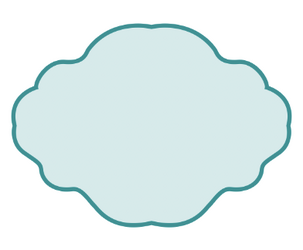
Sorry, but Davin Salo is incorrect.
The Pen tool wil ALWAYS give you a perfect edge. When you "Right Click ›› Make Selection", you need to check the box that says 'Anti-aliased' - this will give you a perfect edge.
