Photoshop Gurus Forum
Welcome to Photoshop Gurus forum. Register a free account today to become a member! It's completely free. Once signed in, you'll enjoy an ad-free experience and be able to participate on this site by adding your own topics and posts, as well as connect with other members through your own private inbox!
You are using an out of date browser. It may not display this or other websites correctly.
You should upgrade or use an alternative browser.
You should upgrade or use an alternative browser.
How do they do this photoshop effect?
fredfish
Guru
- Messages
- 887
- Likes
- 1,247
IamSam I would be extremely interested in seeing your approach. This question set me off on a search (as is often the case  ). A suggestion to the OP you could check out Fire Painter 3 - it isn't free but I suspect that if you create a ribbon in FP3 and then manipulate it in Photoshop you could get pretty close to what you want. Check out this video. https://www.youtube.com/watch?v=9V9iFE0dCjA
). A suggestion to the OP you could check out Fire Painter 3 - it isn't free but I suspect that if you create a ribbon in FP3 and then manipulate it in Photoshop you could get pretty close to what you want. Check out this video. https://www.youtube.com/watch?v=9V9iFE0dCjA
Cheers
John
Cheers
John
- Messages
- 23,889
- Likes
- 13,633
Sure, not a problem John.@IamSam I would be extremely interested in seeing your approach.
Again, I did this really fast for demonstration purposes and I hope that others will slow down and take their time.
The technique assumes two things, the viewer will have some basic drawing skills and for pure ease, that you have a graphics tablet. I also want to point out that the example image that the OP posted is a digital painting by the virtual artist Skip Staheli. This is why I felt that a painting technique would be most appropriate here but not the only one that could be used.
I opened a background photo and duplicated it. I renamed the duplicate layer 'background' (original I think).
On a new layer I titled 'Main Fabric layer',
I used the Pen Tool set to path for this step. I created a path that I can use as an 'outline'. If I had a subject in my image, I might have several paths fofr the CF (Chiffon Fabric) that interact with the subject, but for demonstration, I'll just use one simple path.
(note: I lowered the opacity of the background layer so you could see the path.)

I then turned the path into a selection.

I used the color picker to sample a light blue from the sky. I then adjusted the picked color to what I will call a blue/white.
I then filled the selection with the blue/white color and lowered it's opacity until it was sufficiently sheer. I made this one brighter for the demo.
I added a layer mask to this layer.

I create a new layer for the brush work.
I then activated the selection and the rest was done using the Brush Tool with various settings.
I also used the layer mask on the main fabric layer to increase the shear effect of the CF in certain places.

When I was done I created Stamp Visible layer (shift + option + command + E) and used the Blur Tool to blend the edges.

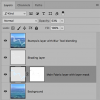
When I was done I created Stamp Visible layer (shift + option + command + E) and used the Blur Tool to blend the edges.
View attachment 73139
Awesome. I am sure this is exactly how Skip does it (I know he has a Wacom tablet). I, on the other hand, do not so it would have to be a mouse-hand drawing which I imagine more difficult. As for skills I've become quite good at editing, not attempted any drawing but for a little airbrushing here and there ... but have always been curious how this was done and will attempt to do it without the tablet and see how it goes. Thank you so much for your detailed response. Much appreciated.
:youtheman:.
@IamSam Check out this video. https://www.youtube.com/watch?v=9V9iFE0dCjA
Yes I will do that. Always interested in learning new things. Thank you for your reply.
Had a look at the video on Flame Painter ... looks like really cool software and fun to play with ... I especially liked the flame one he did and as far as software goes it doesn't seem all that expensive to buy either. Good find
 .
.
