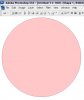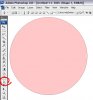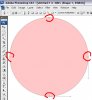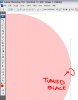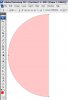Windows7
Power User
- Messages
- 295
- Likes
- 2
Yeah yeah guys i know that the most of you find it "dumb" but i can find everywhere how to draw a circle and the easiest way is the eclipse tool BUT.. i can't find ANYWHERE how to draw a half circle with on one side a perfect vertical line and the other side a circle?
Thx!
Thx!