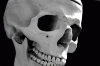Hi guys,
I basically want to achieve an effect where black and white image is inverted
in such a way, that white color (and transparent on some areas) replace the black
so it is visualized better on a black background.
Example of a skull where eyeballs are transparent, the bones are white with softening
white to the edges.
I hope I explained it well.
Thanks in advance!
I basically want to achieve an effect where black and white image is inverted
in such a way, that white color (and transparent on some areas) replace the black
so it is visualized better on a black background.
Example of a skull where eyeballs are transparent, the bones are white with softening
white to the edges.
I hope I explained it well.
Thanks in advance!