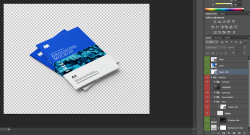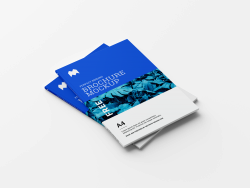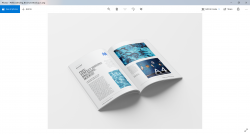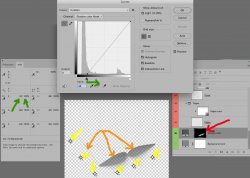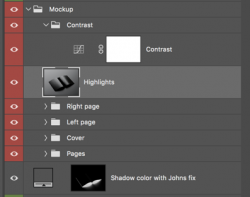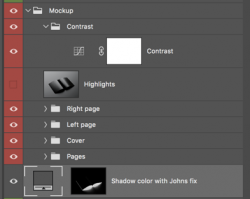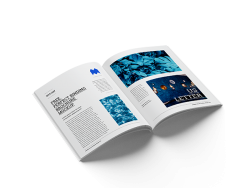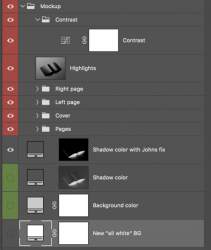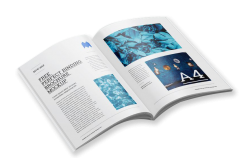Photoshopphil
New Member
- Messages
- 4
- Likes
- 0
Hi All,
Shadow Layer Working Fine, But There Is Light Grey Cover Over The Entire Document
I am working with some mockup photoshop files (from mockups-design.com), where you enter the front cover of your publication, and it makes it look like a full booklet by adding a spine with shadowing etc.
Everything looks fine on the screen, but if I save the document (i have been saving as .PSD or .PNG), there is a light grey background instead of the transparent background that I am trying for.
By going through the layers, I have found that when the shadow layer is turned off, everything is then fine - i have a graphic that can be imported into a desktop publisher etc with transparent background, but by doing this I lose the shadow, and this does add to the quality of the effect.
I will attached screenshots, and see if I can attach the psd file.
1.From Within Photoshop CS6.png
2. Saved as a PNG graphic (showing the background as light grey).png
3. The light grey background is gone when shadow layer is disabled.png
Was unable to attach the actual psd file, as stating too large.
First time post.
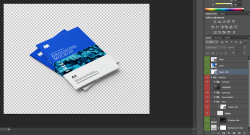
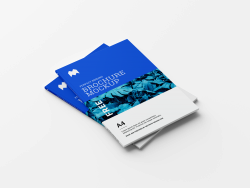

Shadow Layer Working Fine, But There Is Light Grey Cover Over The Entire Document
I am working with some mockup photoshop files (from mockups-design.com), where you enter the front cover of your publication, and it makes it look like a full booklet by adding a spine with shadowing etc.
Everything looks fine on the screen, but if I save the document (i have been saving as .PSD or .PNG), there is a light grey background instead of the transparent background that I am trying for.
By going through the layers, I have found that when the shadow layer is turned off, everything is then fine - i have a graphic that can be imported into a desktop publisher etc with transparent background, but by doing this I lose the shadow, and this does add to the quality of the effect.
I will attached screenshots, and see if I can attach the psd file.
1.From Within Photoshop CS6.png
2. Saved as a PNG graphic (showing the background as light grey).png
3. The light grey background is gone when shadow layer is disabled.png
Was unable to attach the actual psd file, as stating too large.
First time post.