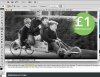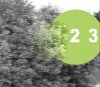Hi, I've used the Patch Tool many times in the past but for some reason I can't get it to work right this time.
I'm selecting the area that I want to extend and dragging it to it's destination but it does't seem to cover the new area completely. It seems to have a transparency effect to it, the object I am covering with the patch is still showing through faintly.
It is probably something very simple that I am overlooking but it's got me stumped.
I'm using PS CS5 on a mac.
I'm selecting the area that I want to extend and dragging it to it's destination but it does't seem to cover the new area completely. It seems to have a transparency effect to it, the object I am covering with the patch is still showing through faintly.
It is probably something very simple that I am overlooking but it's got me stumped.
I'm using PS CS5 on a mac.