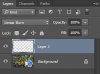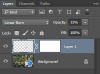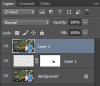britanknee
Member
- Messages
- 5
- Likes
- 1
Today is my first week using the program and I'm getting pretty frustrated.
I've spent two days trying to edit a photo for my parents and have a canvas printed. The printing website is telling me my photo's resolution is low and the photo may be blurry when printed. I changed the pixel size to 1700 x 1400 as per the print website's instructions (it said the resolution should be 1700 x 1400). It also says the size should be at least 6MB.
My issues-
I have the pixel dimensions but every tutorial I've read online has given me different answers as to the document size, resolution, and resample image. The canvas I'm having printed is 11 x 14.
There is one spot on the photo that is washed out and being the beginner that I am, I can't find a way to get just that spot fixed rather than the entire image.
There are a lot of what should be bright colors in the photo and I'd like those to stand out. Can I do that without messing up the integrity of the photo?
Thank you in advance for any guidance you can provide Gurus!
I've spent two days trying to edit a photo for my parents and have a canvas printed. The printing website is telling me my photo's resolution is low and the photo may be blurry when printed. I changed the pixel size to 1700 x 1400 as per the print website's instructions (it said the resolution should be 1700 x 1400). It also says the size should be at least 6MB.
My issues-
I have the pixel dimensions but every tutorial I've read online has given me different answers as to the document size, resolution, and resample image. The canvas I'm having printed is 11 x 14.
There is one spot on the photo that is washed out and being the beginner that I am, I can't find a way to get just that spot fixed rather than the entire image.
There are a lot of what should be bright colors in the photo and I'd like those to stand out. Can I do that without messing up the integrity of the photo?
Thank you in advance for any guidance you can provide Gurus!