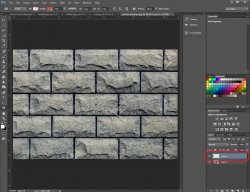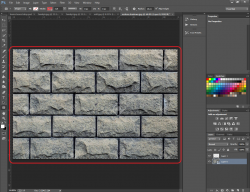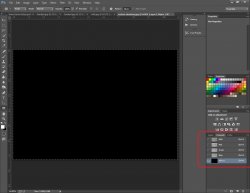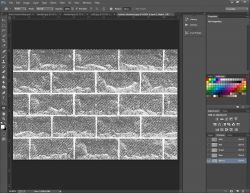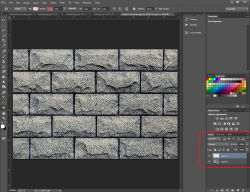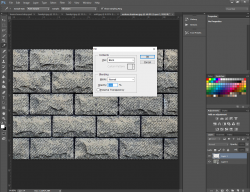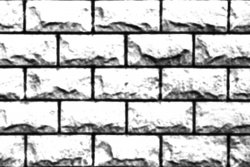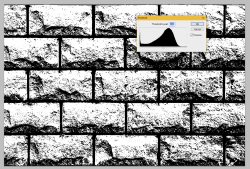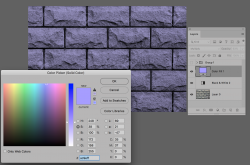I have been using photoshop for 4 months now and would like to see if my idea is possible. I have this stone wall texture that has lighting and shadows. I was wondering if it is possible to remove the wall but keep the shadows. If this is possible please let me know how it could be done. (Dont mind the watermark it's just a reference)