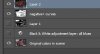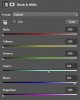So, here is the layer stack that I used:
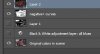
At the very bottom is the original color image.
The next layer up from that is a Black & White adjustment layer, one of PS's native tools. The settings I used are shown here:
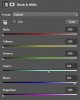
The idea behind these settings is to simulate a B&W film that only has sensitivity in the blue and a bit of the cyan area of the spectrum. This blows out the sky, which is exactly what we want and is what is on "Layer 1" of my layer stack.
To convert this to a simulation of a high contrast negative, duplicate this layer, hit cntrl-I to invert it, and then use image/adjustments/curves to further increase the contrast. The reason behind this last step is that for the purpose of this demo, we really want to blacken the blue sky and have almost no effect on the other hues, so we want these to come out very white on the simulated negative. The result is shown below (ie, the layer titled, "negative+curves" in the layer stack):

At this point, we can simulate clamping the negative to the original. We do this by turning off all the layers between the simulated negative, and changing its blending mode to multiply.
I now hit cntrl-alt-shift-E to make a copy of the result on a new layer at the top of the stack. This is called, "Layer 2" in the layer stack, and is shown below:

This is the same as what I posted yesterday afternoon, and used almost exactly the method I summarized in post #6 of this thread.
Obviously, there are many possible ways to tweak this method to needs of any particular image, eg, where you want the sky slightly darkened, but not black.
I feel obliged to add that there are much more direct ways to get effects that are very similar to the above, but the method I described above almost exactly parallels the old school film steps, which is what you requested.
For example, one could simply select the sky (with any of several tools or methods), and apply a "levels" or "curves" transformation to just the sky. A quick & dirty version of this is shown below. Because this wasn't exactly what you were interested in, I did not spend any time accurately masking out the power lines, so they turned black along with the sky. However, on the plus side, the non-sky parts of the image are changed less using this method. This might or might not be to your liking.

Finally, to be honest, I have never turned a sky completely black before this. However, once I did, it occurred to me that this might be a quick way to get started with a day-to-night transformation, e.g.

There is lots of fun to be had with these methods.
HTH,
Tom M