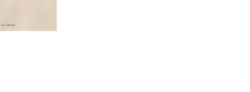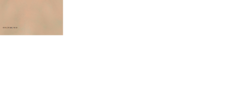PhotoshopNoob
New Member
- Messages
- 4
- Likes
- 0
Hello,
Have you ever had this problem I have it only with this image. When I color match skin tones I get this strange result, I tried other images and the result is very good the problem is only with this image. I get the colors when I try different methods to change the skin tone.
I attached a skin sample.
Thank you
Have you ever had this problem I have it only with this image. When I color match skin tones I get this strange result, I tried other images and the result is very good the problem is only with this image. I get the colors when I try different methods to change the skin tone.
I attached a skin sample.
Thank you