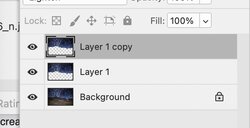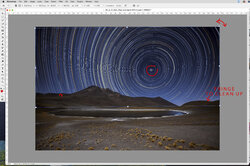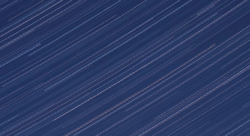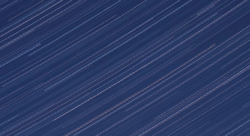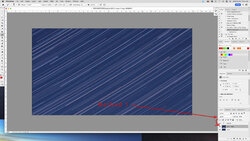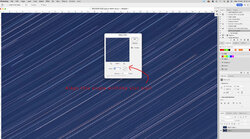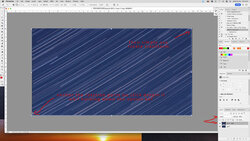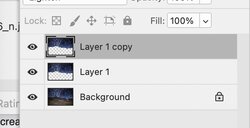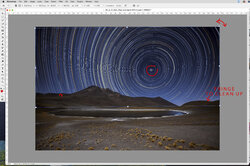given it more though, an re-read your letter. (I do have cataracts, which makes my dyslexia hard, but strangle help with my retouching)
forgot to do articles the problems of rotation. so here goes. (others may disagree with me, fine.. to photoshop users 5 opinions)
if any central location like a pole star or axis is in the photo or juts outside it. you can use this method. (having never done any star photography please excuse any mistake I may make in terms. but I doe use rotate distortion man times a day) bored a google image for the purpose of illustration only
copy the sky area to a new layer, twice as I will show the problem, and the solution I would do, next change the layer blending mode to "Lighten", the select that layers bt pressing command T (sorry I am on a Mac, never used a windows computer) then move the central axis rotation point for that layer over the 'pole" by click drawing it while holding the option key, and be precise while entering it, then rotate the first layer. the problem is photoshop does not allow rotation by pixels only by degrees.. and it would only be a very low angle try 1 degree or even a half degree, in one direction. then hide that layer by poking the eye in the layers column.
Illusions method above of adding guide lines in one thing that is also great advise (and I forgot.. getting alsheimers I think)
next, repeat the above, but rotate that second layer in the opposite rotation...
this is because there will be a slight fringe only a few pixels wide between the sky and land., pointed out by my arrows that may be very hard to see (that is why I used a large image that you may try and open to look at the border between the sky and land. use the magnifier in the upper right of this BB viewer) that will need to be cleaned yp with the eraser tool. only after flattening those two rotated layers into one, but not into the lowest layer..
again this is a quickie method. for quality a far more detailed method based on the above is the way I would go. but if anyone out there with astronomical experience what a method, please chime in..
regards, Sandy