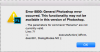Hi guys,
Im kind of getting gray hair waay in advance trying to find out if this is possible at all. I have two different cases and Im gonna try to explain them as good as possible below.
I am working with a high volume of images so this would save us a lot of time if we could automate it instead of doing this job manually.
Case 1, Paths)
We are sending jpeg's to parters in Asia to get clipping paths of skin, hair, background & foreground. Meanwhile they are doing paths we are working on our PSD working files. So we can't send our working files to them, also, they do not accept PSD files.
Later we get the files back from our Asian partner and want to transfer the paths they've done from the jpeg to our working files. And here is where my issue is. In a dream scenario there would be a hotfolder or a script or similar where I can drop the files including the paths and that they pair and applies on our working files. It is of course not only important that they match to the correct file, but also that they gets placed correctly. The files we send to Asia always have the same dimensions as our working files.
The steps I am thinking is kind of, but it is probably more complexed:
1) Open jpeg with paths
2) Find PSD file with matching file name
3) Copy all paths from jpeg
4) Paste all copied paths at the right position in PSD
5) Save and close
6) Continue with the next file
Case 2, Masks)
Kind of the same as above but instead of paths we are using masks applied on folders in the layer tab.
We are sending jpeg's to parters in Asia to get masks of skin, hair, background & foreground. Meanwhile they are doing masks we are working on our PSD working files. So we can't send our working files to them, also, they do not accept PSD files.
Later we get the files back from our Asian partner and want to transfer the masks they've done to our working files. In this case, since they are doing masks, we receive tiff files. And again, here is where my issue is. In a dream scenario there would be a hotfolder or a script or similar where I can drop the files including the paths and that they pair and applies on our working files. It is of course not only important that they match to the correct file, but also that they gets placed correctly. The files we send to Asia always have the same dimensions as our working files.
The steps I am thinking is kind of, but it is probably more complexed:
1) Open tiff with masks
2) Find PSD file with matching file name
3) Copy all masks from tiff
4) Paste all copied masks at the right position in PSD
5) Save and close
6) Continue with the next file
If you think you will be able to find a solution on one or on both cases above but you need files to try it on - please let me know and I can send you some files to try it on.
Thanks!
//Pierre
Im kind of getting gray hair waay in advance trying to find out if this is possible at all. I have two different cases and Im gonna try to explain them as good as possible below.
I am working with a high volume of images so this would save us a lot of time if we could automate it instead of doing this job manually.
Case 1, Paths)
We are sending jpeg's to parters in Asia to get clipping paths of skin, hair, background & foreground. Meanwhile they are doing paths we are working on our PSD working files. So we can't send our working files to them, also, they do not accept PSD files.
Later we get the files back from our Asian partner and want to transfer the paths they've done from the jpeg to our working files. And here is where my issue is. In a dream scenario there would be a hotfolder or a script or similar where I can drop the files including the paths and that they pair and applies on our working files. It is of course not only important that they match to the correct file, but also that they gets placed correctly. The files we send to Asia always have the same dimensions as our working files.
The steps I am thinking is kind of, but it is probably more complexed:
1) Open jpeg with paths
2) Find PSD file with matching file name
3) Copy all paths from jpeg
4) Paste all copied paths at the right position in PSD
5) Save and close
6) Continue with the next file
Case 2, Masks)
Kind of the same as above but instead of paths we are using masks applied on folders in the layer tab.
We are sending jpeg's to parters in Asia to get masks of skin, hair, background & foreground. Meanwhile they are doing masks we are working on our PSD working files. So we can't send our working files to them, also, they do not accept PSD files.
Later we get the files back from our Asian partner and want to transfer the masks they've done to our working files. In this case, since they are doing masks, we receive tiff files. And again, here is where my issue is. In a dream scenario there would be a hotfolder or a script or similar where I can drop the files including the paths and that they pair and applies on our working files. It is of course not only important that they match to the correct file, but also that they gets placed correctly. The files we send to Asia always have the same dimensions as our working files.
The steps I am thinking is kind of, but it is probably more complexed:
1) Open tiff with masks
2) Find PSD file with matching file name
3) Copy all masks from tiff
4) Paste all copied masks at the right position in PSD
5) Save and close
6) Continue with the next file
If you think you will be able to find a solution on one or on both cases above but you need files to try it on - please let me know and I can send you some files to try it on.
Thanks!
//Pierre