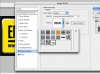Hi Bravura
Just as an exercise to see if I could do it, I extracted the pattern used in your image and an easy way to implement using it as a brush.
My assumptions were that the brush was simply revealing a pattern and that the pattern would only darken the underlying color if the pattern was darker (i.e. Darken blend mode).
With that assumption her is the pattern file that you could load into Photoshop and use to create the desired effect. It is grayish with a slight blue tinge (I image similar to graphite):
View attachment Graphite with Blue Tinge.pat
This pattern repeats every 128 bits yet any pattern that you use (including the one in your image) is seeing with the eye as repeating. It done well, you don't see the pattern lines yet even with yours, it is there.
How you point this pattern is pretty straightforward. You select the Pattern Stamp Tool (Press and hold the Stamp tool to have it appear), set the blend mode to Darken, the mode to aligned and then pick any brush you desire and brush away.
In the image below, I copied the same background color as your original image, used the instructions above with a simple soft round brush (no pressure settings) and the image below is what I got. Give it a try and see if this meets your needs. It was a fun exercise for me to extract your pattern the best I knew how from an already brush painted image yet I think it came pretty close.
NOTE: you will need to click on the image and get the full size to see the details of the pattern. The smaller compressed version that shows initially in the post is too fuzzy
Hope this helps
John Wheeler