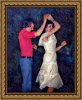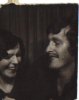FWIW, totally by coincidence, I just received an advertisement for a printing company called Finer Works saying that they are having a sale on canvas prints. I've used them in the past and have been very happy with their work. (And, no, I have zero affiliation with them -- I'm just one of their customers)
http://finerworks.com/products/canvas-prints.aspx
Here's their very helpful FAQ:
http://finerworks.com/help.aspx
You should read the section on canvas prints carefully and follow their instructions.
Also, carefully read
http://finerworks.com/tips/how-many-pixels-do-i-need.aspx
Hummm... I just noticed that on that page, they state that their minimum suggested number of pixels for an 8x10" print is around 1600 pixels (in the long dimension) for their lowest quality: "acceptable".
The first of your images we discussed in this thread is only around 500 px in the longest dimension, i.e., less than a third of the above, so, as I said, the largest you could print would be around a third of 10 inches, or around 3 inches. Unfortunately, after reading their material, my guess is that they probably won't even accept your file for printing, however you can call them and try to convince them that you'll accept "anything" and see if they will print that file for you. The three smaller images you posted are so small, they are probably not even worth considering unless you accept tiny little 1 inch wallet sized photos.
Finally, just in case this possibility occurs to you, please also read the section titled: "Should I enlarge my file before submitting it?".
Sorry to be so negative.
HTH,
Tom M
PS - You can try other companies. While they may accept your file (and your money, LOL) for printing, realize that there is no way they are going to do better than a highly reputable company like FinerWorks. This file size problem is *exactly* why I suggested turning your first image into a pseudo "painting" to get around the situation you are trying to deal with. The color version I posted will print well at almost any size up to a small poster.