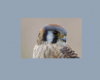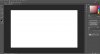I'm attempting photoshop cc trial and I can't get a photo to go onto a blank background for editing
It will edit on the photo itself but how can I get the pic to go on the background? It just overrides the previous picture and put the newer selection on top (if I select new background it come up but if I select a photo, it takes the place of the background and won't allow me to move the pic on the plain background)
It will edit on the photo itself but how can I get the pic to go on the background? It just overrides the previous picture and put the newer selection on top (if I select new background it come up but if I select a photo, it takes the place of the background and won't allow me to move the pic on the plain background)