Hello
I was hoping to use the image below as the basis for a similar framed print of my own.
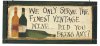
Mine would be 20" x 9.6" (260 resolution) and would have a real normal frame (even if I make it physically rustic), otherwise the main image
would have two frames which just wouldn't work.
Would I begin, then, by creating a new file with the following settings: 20" x 9.6" (260 resolution) while working on it on screen at 25% of that size - that's about the maximum workable size for an image on my screen (below):
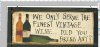
There are many images of wine around - including those in established paintings - though I may have to post here at a later stage about blending whatever wine image I have with the grunge background - I have downloaded some today that I can play around with. Of interest in the attached images is the font. If you look at the 'Y' in 'ONLY', it is black and raised compared to the 'Y' in 'ANY' which is grey and not raised. Likewise with the 'T' in 'FINEST', which is elongated compared to the 'T' in 'VINTAGE'.
I am not quite sure how those differences are achieved, but the effect looks appealing.
Many thanks
I was hoping to use the image below as the basis for a similar framed print of my own.
Mine would be 20" x 9.6" (260 resolution) and would have a real normal frame (even if I make it physically rustic), otherwise the main image
would have two frames which just wouldn't work.
Would I begin, then, by creating a new file with the following settings: 20" x 9.6" (260 resolution) while working on it on screen at 25% of that size - that's about the maximum workable size for an image on my screen (below):
There are many images of wine around - including those in established paintings - though I may have to post here at a later stage about blending whatever wine image I have with the grunge background - I have downloaded some today that I can play around with. Of interest in the attached images is the font. If you look at the 'Y' in 'ONLY', it is black and raised compared to the 'Y' in 'ANY' which is grey and not raised. Likewise with the 'T' in 'FINEST', which is elongated compared to the 'T' in 'VINTAGE'.
I am not quite sure how those differences are achieved, but the effect looks appealing.
Many thanks

