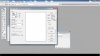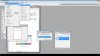Dear Experts
I am adobe photoshop beginner , I scanned a document from a scanner by using adobe Photoshop CS2 v.90 via option "Import"
I used for choice (text) for the scanning because there are other two choices (photo, web)
Now when I tried to modify name, date, price ,,,,etc by selection it first , then (Ctrl+J) or (Ctrl+C) Adobe just move that selected part and it doesn't make a duplicate copy!!!
I don't want to move it I need to make duplicate copy ,then move it,,,,,,,what I am missing ?
I can do that with a .jpg file
Thanks
I am adobe photoshop beginner , I scanned a document from a scanner by using adobe Photoshop CS2 v.90 via option "Import"
I used for choice (text) for the scanning because there are other two choices (photo, web)
Now when I tried to modify name, date, price ,,,,etc by selection it first , then (Ctrl+J) or (Ctrl+C) Adobe just move that selected part and it doesn't make a duplicate copy!!!
I don't want to move it I need to make duplicate copy ,then move it,,,,,,,what I am missing ?
I can do that with a .jpg file
Thanks