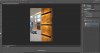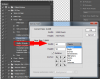chargersrool
Active Member
- Messages
- 31
- Likes
- 0
Trying to figure out how I can batch watermark images with different PPI.
My current method:
Open Actions:
Create action-Watermark
Record
Outcome: I get many images with different sizes of the watermark, this is because the PPI is different I figured out. Now all I'd like to know is how can I get the same size watermark on all images without changing the PPI?
My current method:
Open Actions:
Create action-Watermark
Record
- I open the image I want to watermark, all horizontal/vertical images
- I place my watermark symbol (.png file) - File - Place
- Resize the watermark, then vertically and horizontally align.
- Save
- End Record
Outcome: I get many images with different sizes of the watermark, this is because the PPI is different I figured out. Now all I'd like to know is how can I get the same size watermark on all images without changing the PPI?