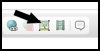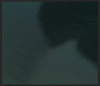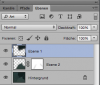sidismycat
Member
- Messages
- 9
- Likes
- 2
Hello,
I'm having trouble finding the best way to blend colours together in a photo. They aren't the normal 'block' like colours (they are water), and all the blending tutorials I've seen so far only really cover simple blends. I've been using the clone tool to try and blend one into another, but this has made the resulting area look quite fuzzy, and you can still see the area where the colours meet.
I've also selected the darker area, lightened it and then used the clone tool - this gives better results, but it can still look fuzzy. I'm not worried about the darker colours staying 'true', I'd just like to get rid of the stark line between the two!
I've attached a pic of part of the original image below - if anyone has any new ideas on what I can do that would be fab. I've ran out of ideas, and slightly the will to live! Hope the attachment works!

I'm having trouble finding the best way to blend colours together in a photo. They aren't the normal 'block' like colours (they are water), and all the blending tutorials I've seen so far only really cover simple blends. I've been using the clone tool to try and blend one into another, but this has made the resulting area look quite fuzzy, and you can still see the area where the colours meet.
I've also selected the darker area, lightened it and then used the clone tool - this gives better results, but it can still look fuzzy. I'm not worried about the darker colours staying 'true', I'd just like to get rid of the stark line between the two!
I've attached a pic of part of the original image below - if anyone has any new ideas on what I can do that would be fab. I've ran out of ideas, and slightly the will to live! Hope the attachment works!

Last edited: