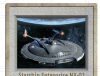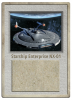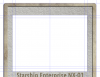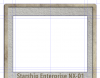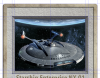Hello
I'm not an expert at Photoshop by any means, but I know how to put a text in a box or cut someone's eyebrows out :mrgreen:
Right now I'm trying to make a frame/template for my own game. I don't want anything too fancy, I was just trying to put a few boxes around and ended up with something that won't make your eyes puke.
The problem is: it's too plain, too simple. The reason is I was just using boxes and shapes, adding borders, changing opacity and texture, that was all.
But take a look at this card from Magic. As you can see, there are little small details, like the art popping out (is that bevel and emboss?); the borders on the boxes are smooth and nice to see (instead of mine, which no matter the opacity or color, they would be horrible to see); even the extreme border, inside the card itself, there's a small 1-2 pixel line that makes the whole card popping out.

Now: how do I make all these little details? How can I make a box that pops out like the one in the image, or the smooth stroke in the textbox? As I said, putting stroke at 50% opacity, or changing the color, won't really do much. Hope some of you can give me some tips, thanks a lot cheers :naughty:
I'm not an expert at Photoshop by any means, but I know how to put a text in a box or cut someone's eyebrows out :mrgreen:
Right now I'm trying to make a frame/template for my own game. I don't want anything too fancy, I was just trying to put a few boxes around and ended up with something that won't make your eyes puke.
The problem is: it's too plain, too simple. The reason is I was just using boxes and shapes, adding borders, changing opacity and texture, that was all.
But take a look at this card from Magic. As you can see, there are little small details, like the art popping out (is that bevel and emboss?); the borders on the boxes are smooth and nice to see (instead of mine, which no matter the opacity or color, they would be horrible to see); even the extreme border, inside the card itself, there's a small 1-2 pixel line that makes the whole card popping out.

Now: how do I make all these little details? How can I make a box that pops out like the one in the image, or the smooth stroke in the textbox? As I said, putting stroke at 50% opacity, or changing the color, won't really do much. Hope some of you can give me some tips, thanks a lot cheers :naughty:
Last edited by a moderator:

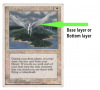

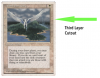


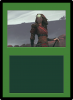
 )
)