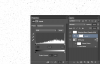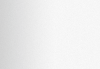How to make these awesome looking patterns ? Any tutorial or tips from Gurus is really useful
These are the various pattern found .On This web site http://www.lifetimeinvestor.com/
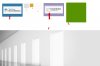
is it grain on that 7 , 5 , 5 ??
These are the various pattern found .On This web site http://www.lifetimeinvestor.com/
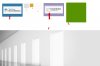
is it grain on that 7 , 5 , 5 ??
Last edited: