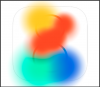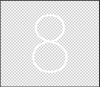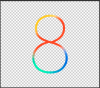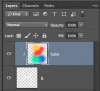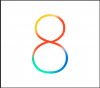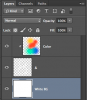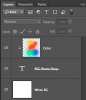Hello everyone, I am Jeremy 
I had been using Photoshop CS6 for a long time and recently I just switched to Photoshop CC 2015. I am here for Photoshop tutorials and I hope I can get helps from other Photoshop experts in these forums.
Nice to meet you all!
(Btw, I am trying to make a iOS 7/8 logo

clone with my own words on it instead of '8'. If anyone knows how to do it, please guide me :3)
I had been using Photoshop CS6 for a long time and recently I just switched to Photoshop CC 2015. I am here for Photoshop tutorials and I hope I can get helps from other Photoshop experts in these forums.
Nice to meet you all!
(Btw, I am trying to make a iOS 7/8 logo

clone with my own words on it instead of '8'. If anyone knows how to do it, please guide me :3)