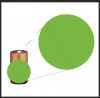Hi - I am definitely a newbie for photoshop - self taught too. I am trying to recreate the shaded green part of this image as I need to blow this image up but do not have the original file. I have recreated all but the shaded/highlighted green part - because I don't know how! Advice?? Thank you in advance!

Photoshop Gurus Forum
Welcome to Photoshop Gurus forum. Register a free account today to become a member! It's completely free. Once signed in, you'll enjoy an ad-free experience and be able to participate on this site by adding your own topics and posts, as well as connect with other members through your own private inbox!