Photoshop Gurus Forum
Welcome to Photoshop Gurus forum. Register a free account today to become a member! It's completely free. Once signed in, you'll enjoy an ad-free experience and be able to participate on this site by adding your own topics and posts, as well as connect with other members through your own private inbox!
The two images are not identical. If you superimpose the right image over the left, they don't quite match (for example, the hair and the slope of the shoulders). The pupils in the eyes of the left image are round, but in the right image they are rectangles. I'd say the image on the right was hand-painted using the left image as a starting point.
Here is explanation. I have one small picture of the woman and I gave it to one company that had task to get the best out of it using any technique so I can latter print it for other purpose. They made it very well (right picture), but because of other problems I had to find other company to do the same job. Other company sent me left picture which is pretty bad as you can see. Both companies scanned the small picture I gave to them, but using I guess Photoshop first company made it much better so I wanted just to know how they made it cause I'm also learning about photoshop and would really like to know how it's done. Thank you for answers
gedstar
Guru
- Messages
- 4,374
- Likes
- 4,533
. Other company sent me left picture which is pretty bad as you can see.
Do you have the original image?
 This is original image, it's the small one, that's beeing used for documents. This is the image I gave to both companies and the results are in my first post. Left one is from second company, right one is from the first company. I'm sure, both companies have scanned image and using photoshop they made it as they are. So I just wanna know what they did on the right picture, is that some filter or something else. I couldn't get even the similar result as they made.
This is original image, it's the small one, that's beeing used for documents. This is the image I gave to both companies and the results are in my first post. Left one is from second company, right one is from the first company. I'm sure, both companies have scanned image and using photoshop they made it as they are. So I just wanna know what they did on the right picture, is that some filter or something else. I couldn't get even the similar result as they made.
Do you have the original image?
Pipsmom
Guru
- Messages
- 920
- Likes
- 932
I tried playing with it with free filters Nik Collection Color Effects) so you could do it yourself and it can be done with more care and time than I had..... The paper it is printed on must be smoothed out, heal all defects first. This is just a way to do it but someone else can add further methods
Select & Mask - use select and mask to choose all the back ground, then invert to choose, fill with white
In PS- Imagine Tab- choose all three - Auto Contrast, tone and color
Filter free from google- Nik Collection- Used Nik Color and Effects- from the sliders Use skin softening, pick sample tone of skin with the eye dropper, adjust the color of her skin to even and hide paper texture further, adjust hightlights, mids and shadows by playing with each to achieve the effect you want, under Defects use the sliders for large defects to hide most of the largest you couldn't heal earlier. When satisfied press ok and wait for it to lead into PS then change the layer from normal or Lighten. Attach a mask to erase the effect from eyes and mouth ( focal points)
Select the teeth, use curves to lighten, and levels to get rid of any red or green coloration that may show....same with the eyes to whiten eyes and brighten
Final, sharpen the whole picture slightly
Screen Shot
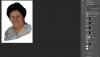
Select & Mask - use select and mask to choose all the back ground, then invert to choose, fill with white
In PS- Imagine Tab- choose all three - Auto Contrast, tone and color
Filter free from google- Nik Collection- Used Nik Color and Effects- from the sliders Use skin softening, pick sample tone of skin with the eye dropper, adjust the color of her skin to even and hide paper texture further, adjust hightlights, mids and shadows by playing with each to achieve the effect you want, under Defects use the sliders for large defects to hide most of the largest you couldn't heal earlier. When satisfied press ok and wait for it to lead into PS then change the layer from normal or Lighten. Attach a mask to erase the effect from eyes and mouth ( focal points)
Select the teeth, use curves to lighten, and levels to get rid of any red or green coloration that may show....same with the eyes to whiten eyes and brighten
Final, sharpen the whole picture slightly
Screen Shot
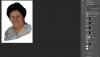
Eggy
Retired Moderator
- Messages
- 5,312
- Likes
- 5,085
If this was your starting picture the honeycomb texture needed to be removed first.
I tried it with the Fourier Transform Filter. This worked partially. I needed to remove the remaining horizontal texture with the raw filter to get
from to
to 
Any attempt to sharpen the picture made the texture reappear.
As Rich54 suggested the further enhancement was painted by hand.
I tried it with the Fourier Transform Filter. This worked partially. I needed to remove the remaining horizontal texture with the raw filter to get
from
 to
to 
Any attempt to sharpen the picture made the texture reappear.
As Rich54 suggested the further enhancement was painted by hand.
Last edited:

