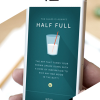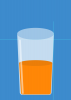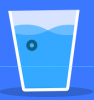Photoshop Gurus Forum
Welcome to Photoshop Gurus forum. Register a free account today to become a member! It's completely free. Once signed in, you'll enjoy an ad-free experience and be able to participate on this site by adding your own topics and posts, as well as connect with other members through your own private inbox!
You are using an out of date browser. It may not display this or other websites correctly.
You should upgrade or use an alternative browser.
You should upgrade or use an alternative browser.
gedstar
Guru
- Messages
- 4,378
- Likes
- 4,533
Hi
Here's one way to do it without the Pen Tool, it's not the same as the image you supplied but should give you some idea
OK first thing I did was create a new layer and added a color to it then setup some guides, hit CRTL R to show to rulers
Then added another new layer and created a shape using the elliptical marquee tool and filled the shape with a lighter blue color
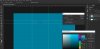
Next I added more guides and used the rectangle marquee tool to draw a square and again added a slightly lighter blue color and used the free transform tool to change the shape of the bottom part
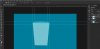
Then I made a selection of the Top layer and inverted the selection using CRTL + SHIFT + I and added a layer mask to that layer
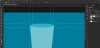
Then I made a copy of the main layer and again resized that using the free transform tool
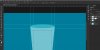
View attachment 72027
And then I changed the color of that layer to white, after that I made a copy of the top layer and moved it down to the top of the white layer, you'll need to drag that layer above all the other layers, then I just resized it and change the color to a slightly gray white
View attachment 72029
Result
View attachment 72030
P.S. this was done pretty quickly and only as a demonstration so it's not perfect and I had a few of these :beerchug:
Here's one way to do it without the Pen Tool, it's not the same as the image you supplied but should give you some idea
OK first thing I did was create a new layer and added a color to it then setup some guides, hit CRTL R to show to rulers
Then added another new layer and created a shape using the elliptical marquee tool and filled the shape with a lighter blue color
Next I added more guides and used the rectangle marquee tool to draw a square and again added a slightly lighter blue color and used the free transform tool to change the shape of the bottom part
Then I made a selection of the Top layer and inverted the selection using CRTL + SHIFT + I and added a layer mask to that layer
Then I made a copy of the main layer and again resized that using the free transform tool
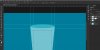
View attachment 72027
And then I changed the color of that layer to white, after that I made a copy of the top layer and moved it down to the top of the white layer, you'll need to drag that layer above all the other layers, then I just resized it and change the color to a slightly gray white
View attachment 72029
Result
View attachment 72030
P.S. this was done pretty quickly and only as a demonstration so it's not perfect and I had a few of these :beerchug:

Last edited:
Hi
Here's one way to do it without the Pen Tool, it's not the same as the image you supplied but should give you some idea
OK first thing I did was create a new layer and added a color to it then setup some guides, hit CRTL R to show to rulers
Then added another new layer and created a shape using the elliptical marquee tool and filled the shape with a lighter blue color
View attachment 72023
Next I added more guides and used the rectangle marquee tool to draw a square and again added a slightly lighter blue color and used the free transform tool to change the shape of the bottom part
View attachment 72024
Then I made a selection of the Top layer and inverted the selection using CRTL + SHIFT + I and added a layer mask to that layer
View attachment 72025
Then I made a copy of the main layer and again resized that using the free transform tool
View attachment 72026
View attachment 72027
And then I changed the color of that layer to white, after that I made a copy of the top layer and moved it down to the top of the white layer, you'll need to drag that layer above all the other layers, then I just resized it and change the color to a slightly gray white
View attachment 72029
Result
View attachment 72030
P.S. this was done pretty quickly and only as a demonstration so it's not perfect and I had a few of these :beerchug:
Thanks man great job!
gedstar
Guru
- Messages
- 4,378
- Likes
- 4,533
To make the bottom curve, again create a new layer and make a selection with the elliptical marquee tool and fill with the same color as the main glass
View attachment 72155
Then create another new layer and make another smaller selection and fill that with the color of the liquid in the glass
View attachment 72156
View attachment 72155
Then create another new layer and make another smaller selection and fill that with the color of the liquid in the glass
View attachment 72156
- Messages
- 23,889
- Likes
- 13,633
For this water effect, there's no escaping the Pen Tool!
Since your dealing with two different colors you will need two different paths. You can set the tool to shape or path. If you use shape you need to pick the color of the shape (which can be easily changed later) and lower the opacity so you can see your work. You get much cleaner results with the shape option.
Here I have used the path option just to quickly demonstrate.
Using the Pen Tool set to path, on a new layer, I created the first water color/shape.

Right click and make the path into a selection.

Then fill the selection with the appropriate color.

On a new layer, repeat the process for the second water color/shape.
Pen Tool path....

..turned into a selection...

......then filled with color.

Since your dealing with two different colors you will need two different paths. You can set the tool to shape or path. If you use shape you need to pick the color of the shape (which can be easily changed later) and lower the opacity so you can see your work. You get much cleaner results with the shape option.
Here I have used the path option just to quickly demonstrate.
Using the Pen Tool set to path, on a new layer, I created the first water color/shape.

Right click and make the path into a selection.

Then fill the selection with the appropriate color.

On a new layer, repeat the process for the second water color/shape.
Pen Tool path....

..turned into a selection...

......then filled with color.