There may be several ways to do this. What I have here is my quick take on it - a basic guide to help start you on your way. With this guide, play around with the layer settings and opactities to get a look you like.
Pay attention and take note of the visible contents in my layer palette so you'll know what's on it and whatever effects applied.....
Here's the image I've worked on....
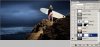
The first step is to duplicate the background image and isolate the image subject from the background using the pen tool. Press CTRL+SHIFT+I to inverse the selection then apply a mask on the layer to hide the background....
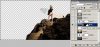
One way to create a glow effect is use a large size, soft edge brush with white or preferred sunset red as your foreground color. Make your original background image and masked image visible, create a new layer between these two layers, and click a spot where you want your sun to be. The circle outline is the brush size I used. I've lowered the opacity of the layer as shown.
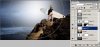
I added a Contrast/Brightness adjustment layer to the backgound to brighten it a bit and add a bit of contrast.
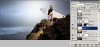
In the following, you have a choice to use the original background or a different one. I dragged in a new background.....
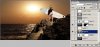
I duplicated the sunglow layer created earlier and moved it to as the topmost layer and lowered the opacity.
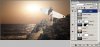
A Color Adjustment layer was added to the masked surfer image to color correct it with added red on mids and highs to simulate the ambient light of the new background.
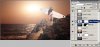
For effects , I added a lens flare (In MENU>FILTERS>RENDER>LENS FLARE). Create a new layer as shown, fill with 50% gray. Run the lens flare filter and play around with the settings. When done, set the layer mode to MULTIPLY
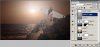
Finally, I duplicated the masked surfer layer, moved it up on top of the lens flare layer and grouped/clipped these 2 together as shown. Doing this, gives an added effect which I find good...LOL.

There you have it..... a basic run through. Hope this starts you off......
Others have different ways. Just wait for their take on this and added assistance.........

