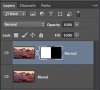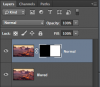Hello guys!
I'm currently working on my final paper about lens testing. I want to do a image comparison like this:

So I basically want to over lay my two images perfectly and then somehow blend one over the other (in the middle).
I guess for the most of you this is an pretty easy job. I really appreciate any help and advice. Thanks!
I really appreciate any help and advice. Thanks!
I'm currently working on my final paper about lens testing. I want to do a image comparison like this:

So I basically want to over lay my two images perfectly and then somehow blend one over the other (in the middle).
I guess for the most of you this is an pretty easy job.
 I really appreciate any help and advice. Thanks!
I really appreciate any help and advice. Thanks!