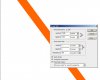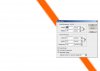I am using a Mac OSx, Photoshop CS2. I have three car photos and trying to put them together into one. I have taken out the backgrounds and combined the 3 and have horrible jagged lines on two of them, not so bad on the third. I sent it to be printed at 11x14, terrible results. On the screen, it looks fine at 24%, 50%, 66% and 100%, but bad at 16.7% and 33%. Any suggestions?
Photoshop Gurus Forum
Welcome to Photoshop Gurus forum. Register a free account today to become a member! It's completely free. Once signed in, you'll enjoy an ad-free experience and be able to participate on this site by adding your own topics and posts, as well as connect with other members through your own private inbox!
You are using an out of date browser. It may not display this or other websites correctly.
You should upgrade or use an alternative browser.
You should upgrade or use an alternative browser.
Was not able to upload for some reason. Seemed fin, but never uploaded the file. You can see it here on Picasa Web Albums and the number is 110190774497529519806/Apr212011?authkey=Gv1sRgCKLk84Lr8ouoxQE#
Was not able to upload the original, probably too big, but it looked great! The above is a photo of the print so it probably looks a little worse than it actually was, but still not acceptable at all.
Thanks for your help!
Was not able to upload the original, probably too big, but it looked great! The above is a photo of the print so it probably looks a little worse than it actually was, but still not acceptable at all.
Thanks for your help!
Stuartsaves
Member
- Messages
- 14
- Likes
- 1
Having some trouble seeing the image.
Can you post a complete link and not an album number?
Can you post a complete link and not an album number?
Steve
Retired Administrator
- Messages
- 7,720
- Likes
- 1,475
I can't post a link until I've made 4 posts in this forum. Could I email the photo to you?
Unfortunately I can't change the way the forum works to help you out here.
You posted 3 not 4 times but you should be able to put the links in your 5th post.
Say hi to some of the other new members in New Member Introductions and then post your images here.
Steve
Retired Administrator
- Messages
- 7,720
- Likes
- 1,475
Good...Thank you. I'll keep at it until they let me post the link.

Not sure if this is the way to upload a picture, but it's worth trying LoisCroft's Album: Jagged Lines
Thanks!
Thanks!
Stuartsaves
Member
- Messages
- 14
- Likes
- 1
Are you changing the size of the car? It looks like its pixelated from being made bigger
I did change the size of the car, but made it smaller rather than larger. When I download my pictures from the camera, if I don't change anything, they would be 50-some inches wide. This print was 11 x 14 and had 3 cars on it. Since I first posted this I sent it to a different printer (MPix) and this time it came back fine. Before I sent it, it looked good at some magnifications on the screen, but not others. Still, I would like to know what caused it.
Steve
Retired Administrator
- Messages
- 7,720
- Likes
- 1,475
OK, trying to show the information I have on the photo, but can't seem to upload, maybe I'm only allowed one picture or something, anyway, it wasn't made larger, but started out big and was made smaller. Here is the info from the original file:
Camera info:
Dimensions 4288 x 2848
Nikon D5000
RGB
Camera RGB Profile
Focal Length 20
Exposure time .0024999999 (It was a bright, sunny day)
Info from Photoshop
Width 4288 pixels
Height 2848 pixels
Document size width 14.293, height 9.493, Resolution 300 pixels per inch (This image was cropped somewhat)
Resample Image Bicubic
Does this shed any more light on the problem?
Thanks
Camera info:
Dimensions 4288 x 2848
Nikon D5000
RGB
Camera RGB Profile
Focal Length 20
Exposure time .0024999999 (It was a bright, sunny day)
Info from Photoshop
Width 4288 pixels
Height 2848 pixels
Document size width 14.293, height 9.493, Resolution 300 pixels per inch (This image was cropped somewhat)
Resample Image Bicubic
Does this shed any more light on the problem?
Thanks
Steve
Retired Administrator
- Messages
- 7,720
- Likes
- 1,475
You say the the image was cropped "a bit".
That implies not much cropping at all, that you're using most of the image.
It doesn't look like it though by the image you posted.
Put the image in a zip file and upload it either, the RAW or jpg file don't compress or edit it.
You need to click on Go Advanced and use the advanced editor.
Scroll down a bit and click on Manage Attachments to attach the file.
That implies not much cropping at all, that you're using most of the image.
It doesn't look like it though by the image you posted.
Put the image in a zip file and upload it either, the RAW or jpg file don't compress or edit it.
You need to click on Go Advanced and use the advanced editor.
Scroll down a bit and click on Manage Attachments to attach the file.