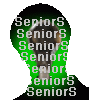SeniorS
Guru
- Messages
- 1,737
- Likes
- 513
Hello!
I have several times a little problem with subject.
If you take some Layer Style and then set mask on it then its of course mask all image.
I have problem to exlain it, i'll show:
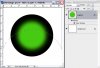
that i have, and want to achieve that:
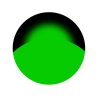
but get that by swich on mask on that layer:
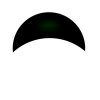
So did i miss something about layer styles and there is easy way to apply mask to only effects, but not to image itself? Or at least to get something like that:
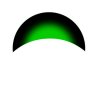
P.S. I know that it can be done my manipulation with groups or "merging" but is there some more "natural" way?
I have several times a little problem with subject.
If you take some Layer Style and then set mask on it then its of course mask all image.
I have problem to exlain it, i'll show:
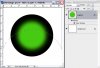
that i have, and want to achieve that:
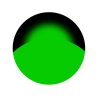
but get that by swich on mask on that layer:
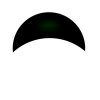
So did i miss something about layer styles and there is easy way to apply mask to only effects, but not to image itself? Or at least to get something like that:
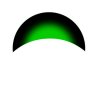
P.S. I know that it can be done my manipulation with groups or "merging" but is there some more "natural" way?