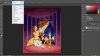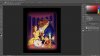Hi
I need some one to blend the edges of a image so it can blend into a black background
Here is a sample image, if any one can blend these to images
Thank you
http://www.imagebam.com/image/8e728a440860836

I need some one to blend the edges of a image so it can blend into a black background
Here is a sample image, if any one can blend these to images
Thank you
http://www.imagebam.com/image/8e728a440860836

Last edited: