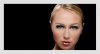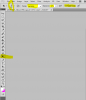Paulie1108
Active Member
- Messages
- 42
- Likes
- 23
Just wanted to say hello to everyone and jump right in with some pictures to post and get advice. I am self teaching my self Photoshop using books and what ever videos I can find on line. My goal is to become a photo re-toucher for photographers and models. II know I have a long way to go but what do you think of these so far:
(I'm a big boy I can take constructive judgement well) So be honest...
Before

After

My goal here was to try and keep her looking as natural as I can.
Method:
I made multiple layers and mask of her eyes and surrounding area and lighten some areas (pupil, iris) while darken others (eye lashes). I had to pain the makeup on to make the original color pop a little more. I also added some color to her with a variance layer.
My goal for the picture below was the same.
Before

After

(I'm a big boy I can take constructive judgement well) So be honest...
Before

After

My goal here was to try and keep her looking as natural as I can.
Method:
I made multiple layers and mask of her eyes and surrounding area and lighten some areas (pupil, iris) while darken others (eye lashes). I had to pain the makeup on to make the original color pop a little more. I also added some color to her with a variance layer.
My goal for the picture below was the same.
Before

After