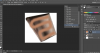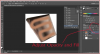DawnDreamer
Member
- Messages
- 16
- Likes
- 2
Hi guys!
I enjoy editing character artworks eventually with Paint.net by manipulating pixels but there is only so much I can do. I did the left guy by only copy/pasting in multiple layers and by realocating and cleaning pixels.

I usually get stuck when I need to recolor something. I'd like to know how you guys would
1. recolor the forearm so it matches the face skin color
2. change the brown portion of the crotch area so it matches the gray paint of the pants
I suppose 1 is easier, Lasso Select+Hue/Saturation? I would still like to know how you guys would do it.
2 is trickier, I have no idea how to do it
Thanks!
I enjoy editing character artworks eventually with Paint.net by manipulating pixels but there is only so much I can do. I did the left guy by only copy/pasting in multiple layers and by realocating and cleaning pixels.

I usually get stuck when I need to recolor something. I'd like to know how you guys would
1. recolor the forearm so it matches the face skin color
2. change the brown portion of the crotch area so it matches the gray paint of the pants
I suppose 1 is easier, Lasso Select+Hue/Saturation? I would still like to know how you guys would do it.
2 is trickier, I have no idea how to do it
Thanks!
Last edited: