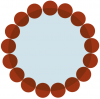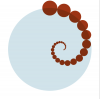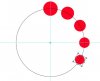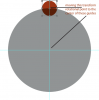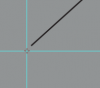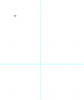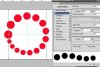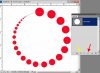hi everyone
i'm new to photoshop gurus, but not new to photoshop.
i joined because i have one question that so far, the interwebs deem unanswerable..
i'd imagine we'll be using the "transform again" tool to recreate an image of a crop circle i've attached here. i've seen this pattern many times in different geometric art pieces, so i know it can be done.
i want to create a circle who's path is made of circles which are decreasing in size (as in one side of the figure 8 in the crop circle pic)
i've figured out how to "transform again" to create a giant circle of same size circles, by hitting cmd+J to duplicate the layer of my small circle to be repeated, moving its center rotational point to the center of the Main Big Circle, and rotating it to sit next to the first small circle along the path of the big one. then hit cmd+J then cmd+shift+T, over and over again to "transform again". see picture with the same sized circles.
then, doing the same steps, and including a size decrease by 90% of the circle to be repeated, yields a spiral of diminishing sized circles. see other picture.
how do we create it so that the end result is a 360 degree formation {not a spiral} of decreasing-sized circles?
thank you so much in advance, and good luck on the challenge!!
:: shine on ~ bella
// MBP 4g ram, 2.2 ghz i7 | 10.7.3 | CS 5 Extended v 12.0x64
i'm new to photoshop gurus, but not new to photoshop.
i joined because i have one question that so far, the interwebs deem unanswerable..
i'd imagine we'll be using the "transform again" tool to recreate an image of a crop circle i've attached here. i've seen this pattern many times in different geometric art pieces, so i know it can be done.
i want to create a circle who's path is made of circles which are decreasing in size (as in one side of the figure 8 in the crop circle pic)
i've figured out how to "transform again" to create a giant circle of same size circles, by hitting cmd+J to duplicate the layer of my small circle to be repeated, moving its center rotational point to the center of the Main Big Circle, and rotating it to sit next to the first small circle along the path of the big one. then hit cmd+J then cmd+shift+T, over and over again to "transform again". see picture with the same sized circles.
then, doing the same steps, and including a size decrease by 90% of the circle to be repeated, yields a spiral of diminishing sized circles. see other picture.
how do we create it so that the end result is a 360 degree formation {not a spiral} of decreasing-sized circles?
thank you so much in advance, and good luck on the challenge!!
:: shine on ~ bella
// MBP 4g ram, 2.2 ghz i7 | 10.7.3 | CS 5 Extended v 12.0x64