Hi everyone, first of all I am very new to design on PS but want to learn so one day I can be like you great people and offer the same help I hope to receive from this discussion!
I am wanting to recreate an image from scratch.
I am struggling with numerous things with my project and need to seek professional help.
I believe what I learn on here whilst putting my design together will help me along the way in the future with other projects.
I live in the UK and I'm getting married next year in Mexico. I have been looking at different ideas for invitations on Google and my favourite one by far is a boarding pass.
I have uploaded the image I would certainly like to near duplicate, and below I will post the things I need help with.
Hope you can help!!
So first of all.. New canvas, I gave my self plenty of room and created a rectangle to the size I was happy with for my boarding pass. W :15cm H : 7.5cm
Now after curving off the edges I found similar art work online which I thought may work, the artwork downloaded seemed to be created on PS but at a much bigger scale. I'm having trouble reducing the size down to fit my boarding pass, after reducing the size, it becomes ridiculously pixelated. I also do not know how to change the colour.
I think you will understand what I mean more on my screenshots and of the actual image I am trying to duplicate. Maybe I'm going the wrong way about it I really don't know.
Please can someone help me with my situation, otherwise my wedding invites will be going out on plain paper
Thanks in advance for any help received.
I am using PS CC15 with Windows 10
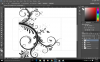
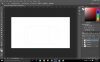 as well if that helps.
as well if that helps.
Any help at all in the right direction to recreate this image below would so greatfully appreciated.
Thanks everyone
Liam
I am wanting to recreate an image from scratch.
I am struggling with numerous things with my project and need to seek professional help.
I believe what I learn on here whilst putting my design together will help me along the way in the future with other projects.
I live in the UK and I'm getting married next year in Mexico. I have been looking at different ideas for invitations on Google and my favourite one by far is a boarding pass.
I have uploaded the image I would certainly like to near duplicate, and below I will post the things I need help with.
Hope you can help!!
So first of all.. New canvas, I gave my self plenty of room and created a rectangle to the size I was happy with for my boarding pass. W :15cm H : 7.5cm
Now after curving off the edges I found similar art work online which I thought may work, the artwork downloaded seemed to be created on PS but at a much bigger scale. I'm having trouble reducing the size down to fit my boarding pass, after reducing the size, it becomes ridiculously pixelated. I also do not know how to change the colour.
I think you will understand what I mean more on my screenshots and of the actual image I am trying to duplicate. Maybe I'm going the wrong way about it I really don't know.
Please can someone help me with my situation, otherwise my wedding invites will be going out on plain paper
Thanks in advance for any help received.
I am using PS CC15 with Windows 10

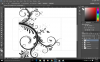
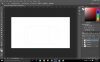 as well if that helps.
as well if that helps.Any help at all in the right direction to recreate this image below would so greatfully appreciated.
Thanks everyone
Liam
