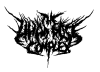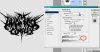Hello i have a rather complex logo which i have to remove the background from.
The background is completely white while the logo has a very darkish almost black color. However there are many white areas within the logo which are to small or narrow for the "quick selection tool to pickup"
Unfortunately i cannot publish the logo right now, i did however find a logo with a somewhat similar look.
I'm using Photoshop CS 5.1
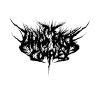
Thanks alot
- Martin
The background is completely white while the logo has a very darkish almost black color. However there are many white areas within the logo which are to small or narrow for the "quick selection tool to pickup"
Unfortunately i cannot publish the logo right now, i did however find a logo with a somewhat similar look.
I'm using Photoshop CS 5.1
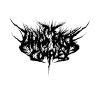
Thanks alot
- Martin