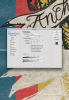Ian Barnard
New Member
- Messages
- 4
- Likes
- 0
See attached image for reference. I'm trying to remove the black from a full color smart object illustration so then I can have another layer which has just black part so I can offset it and have its own texture to it. I need this to be non-destructive so that it can be used with any illustration. When I use the blending option sliders I'm left with a thin black like around the edge of the black. If I move the sliders any further the blue starts to disappear.
Hope that makes sense. Please let me know if you need any more info.
Ian
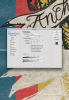
Hope that makes sense. Please let me know if you need any more info.
Ian