Photoshop Gurus Forum
Welcome to Photoshop Gurus forum. Register a free account today to become a member! It's completely free. Once signed in, you'll enjoy an ad-free experience and be able to participate on this site by adding your own topics and posts, as well as connect with other members through your own private inbox!
You are using an out of date browser. It may not display this or other websites correctly.
You should upgrade or use an alternative browser.
You should upgrade or use an alternative browser.
ALB68
Dear Departed Guru and PSG Staff Member
- Messages
- 2,873
- Likes
- 1,289
Better response will be gained with some images.
Hi!
I've been trying to merge parts of two photos together and have hit a wall.
It just isn't looking realistic or clean.
Can anyone offer their expert talents???
Thx
~R
Tom Mann
Guru
- Messages
- 7,125
- Likes
- 4,312
Two questions:
a) Just to make sure I understand what you are asking ... It looks like you posted two images and prefer the expressions on the faces in the first image, but the wide angle look of the second, so you want the faces on the 2nd image to be replaced by the faces on the 1st image. Correct?
b) Do you want to learn how to do this, or do you want someone to do this for you, presumably for free?
Tom M
a) Just to make sure I understand what you are asking ... It looks like you posted two images and prefer the expressions on the faces in the first image, but the wide angle look of the second, so you want the faces on the 2nd image to be replaced by the faces on the 1st image. Correct?
b) Do you want to learn how to do this, or do you want someone to do this for you, presumably for free?
Tom M
- Messages
- 24,130
- Likes
- 13,708
Well, there's really not a particular all-in-one tutorial that would cover it.
It was a combination of techniques that involved the Clone Stamp Tool, the Brush Tool, and layer masks.
I did have to use an Alpha Channel selection process on the families hair, which was fairly easy given the bright highlights.
I just overlayed the new image over the old using the Transform function and the Move Tool.
You have to use the Clone Stamp Tool to remove/replace the Gazebo roof behind them.
Before.... new image on top.

During.........with the new image layer turned off.
Using the Clone Stamp and Brush Tool on a new layer between the new image and the old image.

After.....

Here is the Clone Stamp Tool and Brush Tool layer....
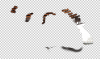
I also replaced the missing post by selecting the one next to it with the Polygonal Lasso Tool, then moving it with the Move Tool.
I then used a layer mask and the Brush Tool to blend it in.
It was a combination of techniques that involved the Clone Stamp Tool, the Brush Tool, and layer masks.
I did have to use an Alpha Channel selection process on the families hair, which was fairly easy given the bright highlights.
I just overlayed the new image over the old using the Transform function and the Move Tool.
You have to use the Clone Stamp Tool to remove/replace the Gazebo roof behind them.
Before.... new image on top.

During.........with the new image layer turned off.
Using the Clone Stamp and Brush Tool on a new layer between the new image and the old image.
After.....

Here is the Clone Stamp Tool and Brush Tool layer....
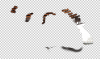
I also replaced the missing post by selecting the one next to it with the Polygonal Lasso Tool, then moving it with the Move Tool.
I then used a layer mask and the Brush Tool to blend it in.
Last edited:
- Messages
- 24,130
- Likes
- 13,708
Last edited:



