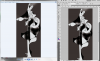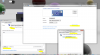multiplexer02
Member
- Messages
- 7
- Likes
- 0
hi...
I want to save an image as tiff but when I open it with a viewer (microsoft office document imaging) the colors change and the image is cut in half...is this a problem with the particular viewer ?
I want to save an image as tiff but when I open it with a viewer (microsoft office document imaging) the colors change and the image is cut in half...is this a problem with the particular viewer ?