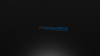Dear Photoshop Gurus,
I do not know what you'd call it and or define it as. But, when I use a gradient on a layer for some odd reason the Gradient looks blocky. It looks as if it is not fading into other colors rather than blocking the colors little by little. Which is where I come to the term "Scan Lines".
I do have the document set at RGB Color - 16-Bit. Dimensions include 1600x900px.
If anyone could please help me, this would be awesome.
Thank you,
Aaron
I do not know what you'd call it and or define it as. But, when I use a gradient on a layer for some odd reason the Gradient looks blocky. It looks as if it is not fading into other colors rather than blocking the colors little by little. Which is where I come to the term "Scan Lines".
I do have the document set at RGB Color - 16-Bit. Dimensions include 1600x900px.
If anyone could please help me, this would be awesome.
Thank you,
Aaron

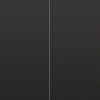
 Watching from the sidelines, you handled things very well here.
Watching from the sidelines, you handled things very well here.