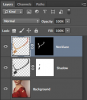Photoshop Gurus Forum
Welcome to Photoshop Gurus forum. Register a free account today to become a member! It's completely free. Once signed in, you'll enjoy an ad-free experience and be able to participate on this site by adding your own topics and posts, as well as connect with other members through your own private inbox!
You are using an out of date browser. It may not display this or other websites correctly.
You should upgrade or use an alternative browser.
You should upgrade or use an alternative browser.
shadow white around the neclace
- Messages
- 24,164
- Likes
- 13,720
The whiteness comes from a poor selection of the necklace image.
What process did you use to make the selection?
Can you post the original image?
As gedstar has pointed out, you can also use the Clone Stamp Tool or the Brush Tool to clean up the image.
By the way, is the necklace in it's final position? It does not look natural.
What process did you use to make the selection?
Can you post the original image?
As gedstar has pointed out, you can also use the Clone Stamp Tool or the Brush Tool to clean up the image.
By the way, is the necklace in it's final position? It does not look natural.


Picture1 is the girl.
Picture2 is the necklace.
...I selected picture2 via color range.
...Placed the picture2 in picture1 thru transform. Then used the puppet to curve the left side of necklace.
Please advise to make the merge of picture2 to picture1 more natural.
Appreciate all your guidance. Thanks.
- Messages
- 24,164
- Likes
- 13,720
First off, the images are far to low resolution to work with. You need larger images.
When you use "Color Range" set your fuzziness to 130.
Don't just delete the selection, use a layer mask.
Place a black BG behind the masked selection to show where you need to clean up.
Use the Brush Tool set to black on the layer mask to clean up.

Cleaned up..

When you use "Color Range" set your fuzziness to 130.
Don't just delete the selection, use a layer mask.
Place a black BG behind the masked selection to show where you need to clean up.
Use the Brush Tool set to black on the layer mask to clean up.

Cleaned up..

Thank you, IamSam for the tip on selection via color range.
As you've mentioned - How will I make the picture2 natural merge to picture1? Thanks for your time.
Can you advise on any tips and technique - putting the necklace on picture1. Picture1 is kinda slanted...difficult to just copy paste the necklace.
As you've mentioned - How will I make the picture2 natural merge to picture1? Thanks for your time.
Can you advise on any tips and technique - putting the necklace on picture1. Picture1 is kinda slanted...difficult to just copy paste the necklace.
Last edited:
- Messages
- 24,164
- Likes
- 13,720
Well this is where the bad news comes.Thank you, IamSam for the tip on selection via color range.
As you've mentioned - How will make the picture2 natural merge to picture1? Thanks for your time.
Your trying to make a forward facing photo of a necklace fit naturally to a sideways turned subject. Unless your using a 3D representation of the necklace, it's never really going to look right. You'll have to continue using the methods you mentioned before.
- Messages
- 24,164
- Likes
- 13,720
- Messages
- 24,164
- Likes
- 13,720
Create a new blank layer. Make sure it's highlighted.
Hold Cmd/Cntrl + Click the necklace layers-layer thumbnail to make the selection.
Fill the selection with whatever shadow color you desire..........I used black.
Hold Cmd/Cntrl + Click the necklace layers-layer thumbnail to make the selection.
Fill the selection with whatever shadow color you desire..........I used black.