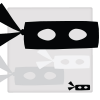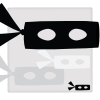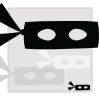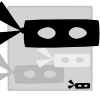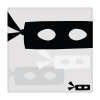AmandaJane
New Member
- Messages
- 2
- Likes
- 0
Hi. I am trying to crop out the excess that goes beyond the gray square but I can't figure out how to do this. I am getting very frustrated because I know it is something simple. I want to create one image with the square and masks, but cut the excess. Right now each piece is a separate layer. Any help would be greatly appreciated!
Best.
Amanda

Best.
Amanda