maggiela22
New Member
- Messages
- 4
- Likes
- 0
Welcome to Photoshop Gurus forum. Register a free account today to become a member! It's completely free. Once signed in, you'll enjoy an ad-free experience and be able to participate on this site by adding your own topics and posts, as well as connect with other members through your own private inbox!
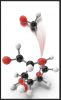
This is a new tool for me............I'll have to watch some tutorials on it.How about...
FILTER > BLUR GALLERY > PATH BLUR
Looks to be the ideal thing if the OP has the right PS version.
Regards.
MrToM.
Well, the image in post #2 was a conglomeration of several techniques I was experimenting with.Hi Sam,
Thank you so much for your reply. This is absolutely perfect! Can I ask how you did it?
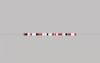
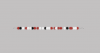
Are you sure? Adobe never released a Photoshop 6.1....6.0 (Venus in Furs, 2000), went straight to 7.0 (Liquid Sky, 2002)....I am using version 6.1...
Close.......Adobe Photoshop Version: 2014.0.0 20140508.r.58...
