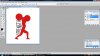HumblyLearning
Active Member
- Messages
- 38
- Likes
- 4
Hi gurus!
I am so glad to have found my way here, because I could sure use your expertise.
I am using Photoshop 7.0 and have found that a lot of the You Tube videos don't have instructions catering to my version of Photoshop. Can someone please tell me how I can wrap the word "strength" around this silhouette, as I have shown below? I hand-wrote the word "strength" to show you how I want it positioned - basically only the bottom part of the alphabets wrap around that side of the silhouette. The top part of the alphabets still line up straight. I really am a newbie, but if you give me clear instructions, I promise I will do my best to follow them and get back to you.
Thank you so much. And please don't ask me to get a new version of Photoshop. ;P
I am so glad to have found my way here, because I could sure use your expertise.
I am using Photoshop 7.0 and have found that a lot of the You Tube videos don't have instructions catering to my version of Photoshop. Can someone please tell me how I can wrap the word "strength" around this silhouette, as I have shown below? I hand-wrote the word "strength" to show you how I want it positioned - basically only the bottom part of the alphabets wrap around that side of the silhouette. The top part of the alphabets still line up straight. I really am a newbie, but if you give me clear instructions, I promise I will do my best to follow them and get back to you.
Thank you so much. And please don't ask me to get a new version of Photoshop. ;P