Darren Carlson
Member
- Messages
- 6
- Likes
- 0
Welcome to Photoshop Gurus forum. Register a free account today to become a member! It's completely free. Once signed in, you'll enjoy an ad-free experience and be able to participate on this site by adding your own topics and posts, as well as connect with other members through your own private inbox!
Hello Darren and welcome to PSG.
You may have to be a little more specific, you have typed "shape". There are several shapes in this image.
Adding the shapes is just a matter of creating new layers for each and then creating the shapes with one of the tools.
When I have more info I can show you more.






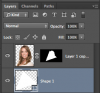

Never mind on posting the headshot.
Select your headshot, remove it's background.
View attachment 57941
On a new layer below the headshot, create a triangle. I used the Pen Tool.
View attachment 57942
Highlight the headshot layer.
Cmd/Cntrl + click the triangles thumnail to create a selection.
View attachment 57943
Then hit the add layer mask icon located at the bottom left side of the layer panel.
Your image will look like this.....
View attachment 57944
Highlight the layer mask in your layers panel, you will see white brackets around the layer mask.
Select your Brush Tool.
With black as your foreground color, brush in the top og the head.
View attachment 57945
View attachment 57946
Done
View attachment 57947
With a few added effects.
View attachment 57948
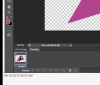
Great work Darren! I agree with AM in that you will have to work on your selection process. Just watch some the tutorials on hair selection that he linked you with.
Another thing that has raised my curiosity, is that you seem to be trying to make some type of frame animation
as can be seen in your screenshot, notice the frame in the timeline.....
View attachment 57981
Just wondering if you have done this on purpose?
Darren, this looks like a selection problem with your original headshot. It appears to have a white (or light) background. Look at some tutorials on YouTube, or wherever, on how to select your subject from the background. This should solve the problem. You can start here - https://www.youtube.com/results?search_query=ps+make+selection+using+channels
