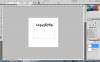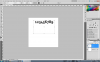Hi. I'm having a huge problem with a couple hundred images. I'm working with a HQ project, and all the images are having HUGE fonts. A 10 font size has the size of a 60(I compared, and its exactly that much). This only happens with those images, and it doesn't have anything to do with the size of the document(JPG 1124x1600) because there are lots of bigger images that doesn't change my font sizing.
Why this happens? I already googled it, and nothing comes up, no solution.
It will be a pain to type in the dialogue balloons with that much of font's size.
I'm using PHOTOSHOP CS5.
Any help will be very appreciated.
Regards.
Why this happens? I already googled it, and nothing comes up, no solution.
It will be a pain to type in the dialogue balloons with that much of font's size.
I'm using PHOTOSHOP CS5.
Any help will be very appreciated.
Regards.