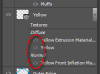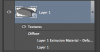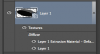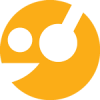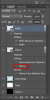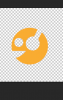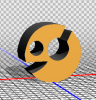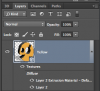Hello,
I'm dabbling with 3D for the first time and have extruded and manipulated two layers so far. Both layers have an open eye to indicate visibility, but only one layer is visible.
If I select my "Muffs" layer, I can see various options displayed in the properties palette and also in the 3D palette;

If I select my "Yellow" layer, it appears to have lost its 3D properties and the only option displayed is "3D Camera". If I click the original 2D object in the Yellow Layer > Diffuse > Yellow, a dialog box pops up advising that the object has been used in multiple places - if it has I don't know how this was done or if it relates to the cause. If I click OK, the 2D object is displayed in a new tab.
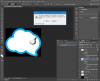
How can I repair the Yellow layer in question and bring back the extrusion, diffusion and everything else I've done to it? If it's easier, I can provide a link to the .PSD.
Any advice would be greatly appreciated.
I'm dabbling with 3D for the first time and have extruded and manipulated two layers so far. Both layers have an open eye to indicate visibility, but only one layer is visible.
If I select my "Muffs" layer, I can see various options displayed in the properties palette and also in the 3D palette;

If I select my "Yellow" layer, it appears to have lost its 3D properties and the only option displayed is "3D Camera". If I click the original 2D object in the Yellow Layer > Diffuse > Yellow, a dialog box pops up advising that the object has been used in multiple places - if it has I don't know how this was done or if it relates to the cause. If I click OK, the 2D object is displayed in a new tab.
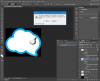
How can I repair the Yellow layer in question and bring back the extrusion, diffusion and everything else I've done to it? If it's easier, I can provide a link to the .PSD.
Any advice would be greatly appreciated.